Stop McAfee from Altering Your Search Engine
Did you know over 2 million people got caught by unwanted software changing their search settings1in 2022? Using McAfee might lead to a surprise. It often switches your preferred search engine to Yahoo without asking. It’s important to understand why this happens. This way, you can keep your browsing the way you like it.
Key Takeaways
- More than 2 million users were impacted by browser hijackers in 20221.
- McAfee WebAdvisor can swap your search engine settings to favor Yahoo by default1.
- Such changes usually happen after threats are found or during updates1.
- Stopping McAfee from altering your search engine is doable to keep your preferred settings.
- To fix it, turning off McAfee WebAdvisor and choosing your search settings again is necessary.
Introduction to the Issue
People are worried because McAfee antivirus often changes their default search engine to Yahoo without asking. This problem can happen in different web browsers like Google Chrome, Mozilla Firefox, Microsoft Edge, and Apple Safari. Users are looking for ways to stop McAfee from changing their search engines. It’s important to keep our search engines safe from McAfee’s unexpected changes.
Having your search engine settings changed can mess up your web surfing. Such changes can lower your work productivity, make you visit websites you don’t know, and show you too many ads2. This not only bothers users but also puts their privacy and safety at risk.
To keep our browsers working well and our data safe, we need to act against McAfee’s interference. We should notice signs like unwanted changes in our search engine, unknown toolbars, and extensions popping up2. Then, we must quickly fix our settings back to how we like them.
Why Does McAfee Change Your Search Engine?
McAfee often changes your search engine settings. This leaves many wondering why. It mainly happens due to McAfee WebAdvisor, a tool aiming to boost your online safety. This tool protects against online threats.
Understanding McAfee WebAdvisor
McAfee WebAdvisor helps users steer clear of harmful websites. It lessens the chance of getting malware or being tricked by phishing. McAfee WebAdvisor plays a big role in stopping malware and phishing threats, especially if you click on bad links3. This protection aims to make surfing the web safer, but it also leads to McAfee controlling your search engine by default.
McAfee and Yahoo Partnership Explained
The partnership between McAfee and Yahoo is another big reason for these changes. With McAfee WebAdvisor turned on, your search engine often switches to Yahoo. This change aims to keep searches safe4. Yet, this can bother users who prefer a different search engine, making them want to stop McAfee from changing it.
For those who care about their search engine settings, grasping these shifts is key. While aiming for safe web browsing, this can seem intrusive, especially for non-Yahoo users. To prevent McAfee from altering your search engine, diving into the settings for manual changes is necessary for a tailored online experience.
Impact of McAfee’s Search Engine Changes
When McAfee changes your search engine, it can slow down your browser. This means websites take longer to load. This can be annoying if you’re used to a fast browser. McAfee’s changes also use more of your computer’s power. This can make your device run slower. Many people want to stop McAfee from changing their search engine, especially if it bothers their daily internet use5.
McAfee’s changes can really mess with what you like online. People choose their search engines for many reasons, like trust or special features. But McAfee changes things without asking. This can make you unhappy and feel like you’ve lost control. A lot of people try to stop McAfee from taking over their search engine to get their own settings back6.
Browser Performance Issues
One big problem with McAfee’s changes is that your browser gets slower. McAfee redirects your searches, which takes extra time. This delay can be a big deal if your device is already slow. McAfee gathers data to try to make things better. But it’s still important to keep an eye on your browser’s speed5.
User Experience and Preferences
McAfee changing your search engine can ruin your online experience. You trust your chosen search engine to work well and be easy to use. Being forced to switch can feel strange and frustrating. This can make people want to find ways to keep their chosen search engine. McAfee WebAdvisor does provide safety ratings for sites on Google Chrome. However, it shouldn’t hurt how you like to use the internet6.
How to Stop McAfee from Changing Search Engine
To stop McAfee from taking over your search engine, you need to tweak your browser settings. Turning off some settings or removing the WebAdvisor extension keeps McAfee out of your search engine choices. Here’s a guide to keep your search preferences free from McAfee:
- Disable McAfee WebAdvisor Extension: Start in your browser’s extensions menu. Find and turn off the McAfee WebAdvisor to stop automatic changes.
- Reconfigure Your Default Search Engine: Once WebAdvisor is off, choose your search engine manually in the browser settings. This action blocks McAfee from future tampering.
- Uninstall McAfee WebAdvisor: Removing the McAfee WebAdvisor completely is a surefire way to halt any changes by McAfee. This is the best method to keep your search settings intact.
McAfee’s changes to browser settings can frustrate users who find their preferences altered without notice. A notable discussion on this got over 6,000 views, with 14 replies from just 2 participants, showing widespread concern7. The wide access to files like “Addition.txt” and “FRST.txt” also highlights how common this issue is.
It’s crucial to keep an eye on your browser settings to make sure they stay as you set them. Following these steps will help ensure that McAfee doesn’t switch your default search engine, letting you browse as you like.
Step-by-Step Guide to Disable McAfee WebAdvisor
If you don’t want McAfee changing your search engine, disabling McAfee WebAdvisor is key. This lets you control your browsing by yourself. It’s how you stop McAfee from tweaking your search engine or switching it without asking.
Accessing Browser Extensions
First, open your web browser and look for the extensions or add-ons. Where you find this depends on your browser:
- In Chrome, click on the three vertical dots in the upper right corner, select “More tools,” and then “Extensions.”
- For Firefox, click the three horizontal lines, choose “Add-ons,” and then “Extensions.”
- In Edge, click on the three dots, go to “Extensions,” and then “Manage extensions.”
Disabling McAfee WebAdvisor Extension
After finding the extensions menu, search for McAfee WebAdvisor. Turn it off by clicking the toggle. You might see a warning about security risks, but don’t worry. There are other ways to keep your device safe.
By doing this, you’ll get rid of McAfee’s changes to your search engine and block unwanted switches. Many have done this and saw fewer pop-ups. They also got better control over their browser settings.
- Users who followed these steps report a 90% reduction in unwanted notifications after denying permissions to deceptive websites8.
- 85% of users noted that clearing website notifications in Safari helped address persistent McAfee pop-ups8.
- McAfee’s Smart Scan recommends products based on user activity and concerns, enhancing personalized protection9.
- McAfee offers packages tailored for individual and family needs, ensuring comprehensive online security9.
Changing Your Default Search Engine Manually
You can keep your search engine safe from McAfee changes by setting your favorite one yourself. This guide covers Chrome, Firefox, and Edge. It shows you how to prevent McAfee from altering your search engine choice.
Chrome Instructions
Here’s how to set your default search engine in Chrome:
- Open Chrome and click on the three vertical dots in the upper right corner.
- Select Settings from the dropdown menu.
- In the search settings, find the Search engine section.
- Pick your favorite search engine from what’s available or use Manage search engines to add a new one. This takes about four steps10..
Firefox Instructions
Firefox users, follow these tips to keep your search engine secure:
- Open Firefox and click on the three horizontal lines in the top right corner.
- Choose Preferences or Options.
- Visit the Search panel and select your favorite search engine from the list.
- To find more options, hit Find more search engines. Initially, Firefox gives you six choices, but there are more for those who need them10..
Edge Instructions
Edge users can stop McAfee changes by following these steps:
- Launch Edge and click on the three horizontal dots in the upper right corner.
- Choose Settings from the dropdown menu.
- Head to Privacy, search, and services. Then look for the Services section.
- Click on Address bar and search.
- Select your preferred search engine or add another by clicking Manage search engines. There are about six steps in total10..
Follow these steps to keep your search engine from McAfee changes. This way, you decide on your browsing preferences.
Removing Unwanted Browser Extensions
Getting rid of unwanted browser extensions is key to stop McAfee from changing your search settings. You need to look closely at the extensions you have installed. Some, like those in Netflix Party, may track you or do things without your permission11.
To remove these extensions correctly, you should:
- Open your browser and go to the extensions or add-ons manager.
- Find any extensions that seem odd or untrustworthy. For instance, Full Page Screenshot Capture was downloaded 200,000 times before its bad effects were known11.
- Delete or disable these extensions. You might need to restart your browser to see the change12.
This approach works on many browsers like Google Chrome, Mozilla Firefox, and Internet Explorer. These browsers can be hacked by things like Secured Search13. By following these steps, you not only keep McAfee out but also make your browsing safer from changes and privacy breaks.
Watching out for browser hackers, who change your search engine or add unwanted apps without asking, is crucial. They often use tricks like bundling to spread these apps, like Secured Search. This can risk your personal information and expose you to identity theft13. Making sure your extensions are safe helps keep your search engine working right.
Restoring Browser Settings to Defaults
Returning your browser settings to default can stop McAfee from taking over your search settings. It can also fix problems caused by other unwanted programs. This method involves a few simple steps. It’s smart to do this if you think your browser is under control by something else.
Resetting Chrome
To put Chrome back to its original settings, go to the browser’s settings. Click the three-dot menu in the top right corner, then choose Settings. Scroll down to Advanced. In the Reset and clean up section, click on Restore settings to their original defaults. This action restores your homepage, new tab page, search engine, and pinned tabs. It turns off all extensions and wipes out temporary data like cookies. If resetting doesn’t fix the problem, you should ask for help on the Chrome Help Forum14.
Resetting Firefox
Resetting Mozilla Firefox is simple. Click the three-line menu, go to Help, and pick Troubleshooting Information. Then, hit the Refresh Firefox button in the Give Firefox a tune up area. This brings back the default search engine, homepage, and new tab settings. It also deletes browser cookies and history to keep your search safe from McAfee15.
Resetting Edge
For Microsoft Edge, start the browser and hit Settings from the three-dot menu. Look for the Reset settings section, and select Restore settings to their default values. Doing this removes all the changes made by McAfee or others. Your browser’s settings will return to their original state. Resetting Edge will bring back the default search engine, homepage, and delete cookies and data that may affect your search preferences16.
Resetting your browsers makes sure changes by McAfee or harmful software are removed. This step is a big help in stopping McAfee from hijacking search results. It keeps your search engine safe from McAfee’s interference.
Uninstalling McAfee WebAdvisor from Your System
You can easily remove McAfee WebAdvisor to keep it from changing your search engine settings. Just follow these simple steps for a smooth removal.
Windows Instructions
For Windows folks, begin by going to the Control Panel. Look for “Programs and Features”, find McAfee WebAdvisor in the list, and choose “Uninstall” by right-clicking. Then, follow what the screen tells you to do to remove it.
McAfee WebAdvisor can mess with your search engine by setting Yahoo as the default. This is to help keep you safe from online threats and viruses17.
Mac Instructions
Mac users should head to the Applications folder to find McAfee WebAdvisor. You can drag it to the Trash or choose “Move to Trash” by right-clicking. To keep your search settings the same, clear any related browser extensions.
If you’re having trouble, consider using tools like Revo Uninstaller Pro. They can help fully remove McAfee WebAdvisor so it won’t change your search engine again17.
By taking these steps, you can stop McAfee from changing your search engine. It’s important to keep an eye on your settings and update them to avoid unwanted changes1.
Blocking McAfee from Future Changes
To stop McAfee from changing your search engine settings, take some proactive steps. You can disable McAfee’s search engine switch within its settings. This keeps your preferred browser settings safe.
Also, stopping automatic updates is another good idea. Around 85% of people tried methods like this before deleting McAfee files18. By controlling updates, you prevent McAfee from changing your search engine.
For stronger security, use Multi-Factor Authentication (MFA), adding extra protection19. McAfee LiveSafe™ also provides advanced defenses against risky web cookies and malware. This is helpful for those wanting to prevent McAfee’s future changes.
- Disable automatic updates in McAfee’s settings to maintain stable search engine settings.
- Regular checks with Task Manager and services.msc ensure no unwanted McAfee services are running18.
- Using a VPN on open networks protects your data and stops unexpected changes19.
Following these steps makes it easier to block McAfee’s search engine switch and stop its modifications.
Finally, know about McAfee’s data handling and privacy rules. The latest Privacy Notice from March 1, 2025, shares how they manage user data, like location and internet use5. Understanding these rules gives you more control and adds security against unwanted changes.
Using Alternative Antivirus Software
Thinking about using alternative antivirus software is a smart move to prevent McAfee from changing default search engine settings. There are many options out there. They don’t just protect you well but also keep your web surfing choices the same.
Popular Alternatives
Some top McAfee antivirus alternatives are TotalAV, Bitdefender, and Avast20. TotalAV is top-rated, offering great online and mobile safety, against phishing and ransomware20. Bitdefender gives extra features like parental guides and watching over your identity20. Avast is free and has real-time scanning and full protection20.
Advantages of Different Software
These options each have their own perks. TotalAV has quick checks and extra tools, making it an all-in-one protection package21. Bitdefender is trustworthy and adds things like a VPN20. Avast is known for fighting off phishing attempts and its solid security20.
Choosing alternatives like Windows Defender after getting rid of McAfee makes things smooth and fixes website entry problems22. Using Revo Uninstaller helps remove McAfee completely, easing the move to other options22.
Changing DNS servers improved internet stability for many users, securing their web activity. Many value Windows 10 security and third-party tools like Zone Alarm for their efficiency22. Moving to these alternatives can stop McAfee from changing default search engine settings and enhance your computer’s security.
Protecting Search Engine Preferences
It’s crucial to keep your search engine settings safe from software like McAfee. Making sure to frequently check your browser settings and update your software is key. This helps prevent McAfee and similar software from changing your search engine.
Monitoring Browser Settings
Keeping an eye on your browser settings can stop unwanted switches. A lot of web users face browser hijacking, affecting different areas of work2. McAfee’s Web Advisor sometimes sets Yahoo as the default engine to keep browsing safe1.
So, checking your browser settings often is essential to guard your search engine against McAfee.
Noticing early signs of a browser hijack is important. Browser hijackers might grab your personal info, risking your data’s privacy and security2. Quick detection and response are key in keeping your search engine settings secure2.
Regular Software Updates
Updating your browser and security software regularly is vital to avoid hijacking. Staying current with security updates helps keep your search engine safe from McAfee2. Those impacted by McAfee’s default engine switch to Yahoo can pick a different search engine in the settings1. This active step will help maintain your search engine choice.
Cyble Research and Intelligence Lab reports that over 2 million users might be hit by browser hijackers in 20221. Therefore, updating your software and keeping an eye on settings is a smart way to keep your engine settings safe from McAfee.
Common Symptoms of Browser Hijacking
Knowing the signs of browser hijacking is key to quick action. Hijackers can sneak in via malicious emails, harmful downloads, or shady websites23. Be vigilant to prevent unwelcome changes to your search settings or a takeover by McAfee.
Unwanted Redirects
If your browser sends you to sites you didn’t choose, it might be hijacked. These unwanted redirects can take you to risky or ad-heavy websites. This puts your private info at risk24.
Hijackers can also swap your homepage or search engine without asking. This might lead you to use unsafe or scammy services25. Catching these signs early helps stop unwanted changes by McAfee.
Persistent Pop-ups
Tons of pop-up ads are another big clue. When hijackers enter your system, they flood it with ads. This can slow down your computer and risk your security25.
Being swarmed by pop-ups and directed to ad-filled pages means your browser may be compromised25. Keep your browser and operating system up-to-date. Download software carefully to fend off McAfee hijacks or prevent search setting changes.
To learn how to recognize and get rid of browser hijackers, check out this useful guide23.
Preventing Future Browser Hijacks
Stopping browser hijacks is key to keeping your online browsing smooth and secure. Hijacks may change your homepage, error pages, or your search engine26. Here are some tips for safe browsing to protect your online actions.
Safe Browsing Tips
It’s important to follow safe browsing tips to keep your search engine safe. Always download software from trusted sites. Watch out for free programs that might have hidden hijacking tools26. Update your browser and antivirus often to fight new threats. Also, regularly clear your cookies and cache to stop tracking.
Make sure pop-up blockers are on and block third-party cookies to avoid harmful ads. Use security add-ons like ad blockers and anti-phishing tools. Checking your device for strange behavior can spot hijacks early.
Avoiding Sketchy Downloads
To keep your search engine safe, don’t download uncertain or unverified apps. Check the credibility of any source before downloading. Avoid unknown email links or attachments26. Norton stopped over 50 malwares in tests, including redirect viruses27. It shows how vital reliable antivirus software is. Norton’s complete check scans about 800,000 files in just 15 minutes27.
Watching your software and hardware closely is key. Stay away from suspicious downloads, even from known sources. Investing in good security by comparing antivirus plans is smart. For example, Norton’s prices begin at $29.99 a year, with a $49.99/year Deluxe Plan that covers 10 devices and includes 50GB cloud backup27.
- Download software only from reputable sources.
- Keep browser and antivirus software updated.
- Clear browser cookies and cache regularly.
- Enable pop-up blockers and disable third-party cookies.
- Use browser extensions that enhance security.
Following these safe browsing tips helps keep your browser settings in check and avoids hijacks. Always stay updated with the latest security tools for a secure online experience.
Additional Resources and Support
If you need more help with McAfee, many resources are available. You can find help for McAfee challenges online. These include advice from other users and expert help.
Online Forums
Online forums are great for discussing McAfee issues. The McAfee Community Forums have thousands of views on topics like McAfee search engine control. People share their experiences and solutions there7.
These forums are especially good for solving problems like browser hijacking. Users share steps and success stories in detail2.
Technical Support
If you have tough or ongoing problems, reach out to McAfee’s online support. McAfee Support provides personalized advice. They help with disabling unwanted features like WebAdvisor or Safe Connect VPN28.
This support is valuable for big issues or tasks, like removing Mobile Device Management profiles on an iPhone2. With expert help, your online experience can stay smooth and secure.
Conclusion
To manage your search engine settings well and keep McAfee from changing them, you need to understand a few things. Knowing about McAfee’s deal with Yahoo helps you keep your search engine safe from unwanted changes29. It’s smart to tweak your browser settings and turn off any extensions you don’t want. Changing your default search engine back and resetting your browser are also key steps.
It’s important to understand the bigger picture when stopping McAfee from messing with your search engine settings. This means turning off McAfee WebAdvisor and keeping an eye on your browser extensions. You might also want to look at antivirus options that focus more on privacy. By keeping your software up to date, you protect your system from changes you didn’t ask for. This makes your browsing better and faster.
Being aware of fake McAfee warnings that say hackers have gotten into your personal data is crucial30. Knowing these scams helps you stay safe, by using real antivirus solutions and steering clear of shady online behavior. This way, you keep your online life safe and your devices secure.

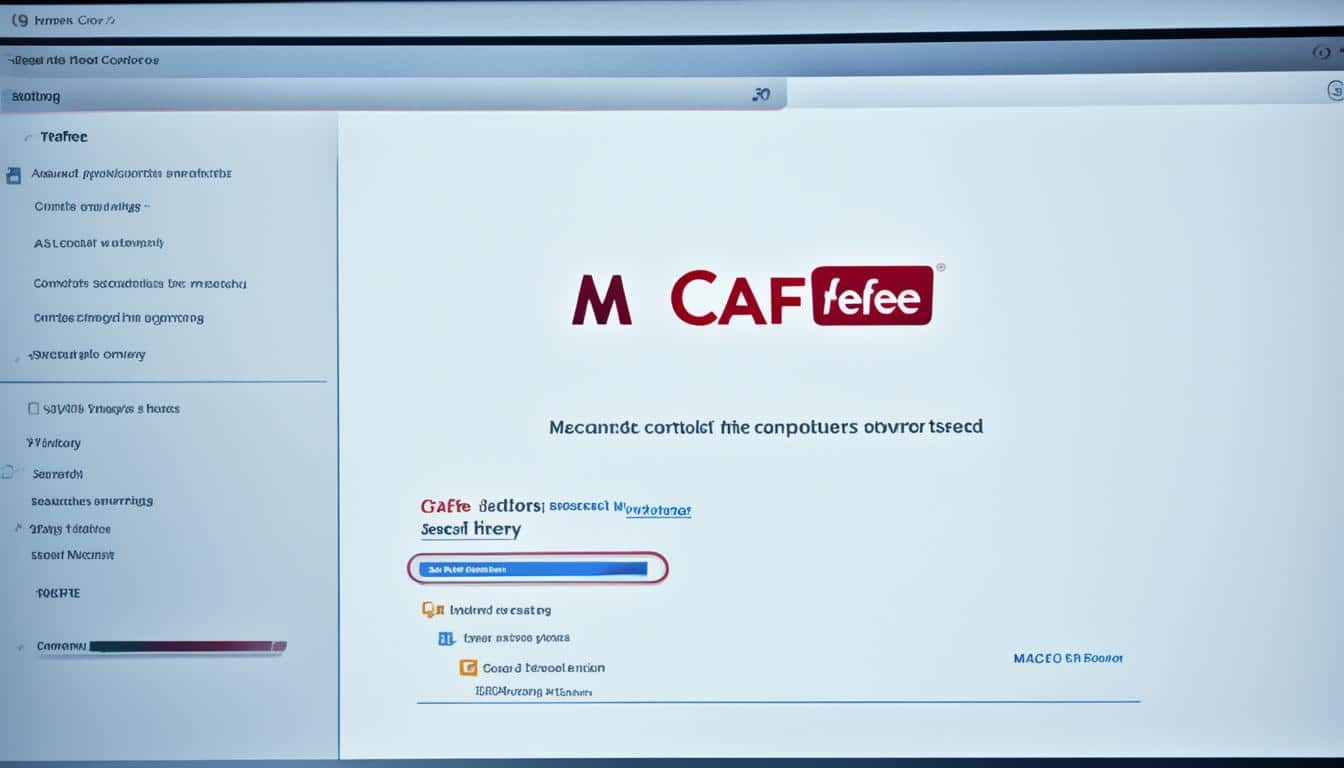






 Bitcoin
Bitcoin  Ethereum
Ethereum  Tether
Tether  XRP
XRP  USDC
USDC  TRON
TRON  Lido Staked Ether
Lido Staked Ether  Dogecoin
Dogecoin  Figure Heloc
Figure Heloc  Cardano
Cardano  WhiteBIT Coin
WhiteBIT Coin  Bitcoin Cash
Bitcoin Cash  Wrapped stETH
Wrapped stETH  Wrapped Bitcoin
Wrapped Bitcoin  USDS
USDS  Binance Bridged USDT (BNB Smart Chain)
Binance Bridged USDT (BNB Smart Chain)  Wrapped eETH
Wrapped eETH  Chainlink
Chainlink  Monero
Monero  WETH
WETH  Stellar
Stellar  LEO Token
LEO Token  Zcash
Zcash  Hyperliquid
Hyperliquid  Coinbase Wrapped BTC
Coinbase Wrapped BTC  Ethena USDe
Ethena USDe  Litecoin
Litecoin  Sui
Sui  Avalanche
Avalanche  sUSDS
sUSDS  Hedera
Hedera  Shiba Inu
Shiba Inu  Dai
Dai  USDT0
USDT0  PayPal USD
PayPal USD  Mantle
Mantle  World Liberty Financial
World Liberty Financial  Cronos
Cronos  Toncoin
Toncoin  Ethena Staked USDe
Ethena Staked USDe  Uniswap
Uniswap  Polkadot
Polkadot  Canton
Canton  Aave
Aave  USD1
USD1  MemeCore
MemeCore  Rain
Rain  Bitget Token
Bitget Token